The ‘Curated Articles’ panel gives you a visual overview of the articles you’ve selected for your newsletter, while the ‘Preview & Rewrite’ button generates a preview of your newsletter for final review.
- Check the Curated Articles Panel.On the right-hand side of the ‘Curate’ tab, you’ll find the ‘Curated Articles’ panel. This panel lists all the articles you’ve selected for your current newsletter.
- The articles are displayed in the order you added them, giving you a clear view of your newsletter’s content.
- If an article doesn’t fit or isn’t relevant, click the ‘X’ icon next to the article to remove it from the list. This allows you to quickly refine your content without having to start from scratch.
- When the content you want to include isn’t available in the AI-generated content feed, you can manually add articles by locating the ‘+ Add External Link’ button at the top of the Curated Articles panel.
- A dialog box will appear where you can paste the URL of the article you want to include in your newsletter. This could be any relevant content from an external website or source that aligns with your audience’s interests. Once added, the article will appear in your Curated Articles panel.
- Use the Preview & Rewrite Button.The Preview & Rewrite button is situated just above the Curated Articles panel. Click this button once you’re happy with your article selection to see a draft of your newsletter.
- The Daily AI dashboard will then generate a preview of your newsletter edition where you’ll get a clear view of everything going into your newsletter.
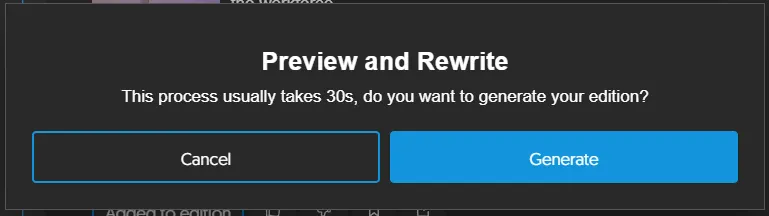
Was this article helpful?
That’s Great!
Thank you for your feedback
Sorry! We couldn't be helpful
Thank you for your feedback
Feedback sent
We appreciate your effort and will try to fix the article